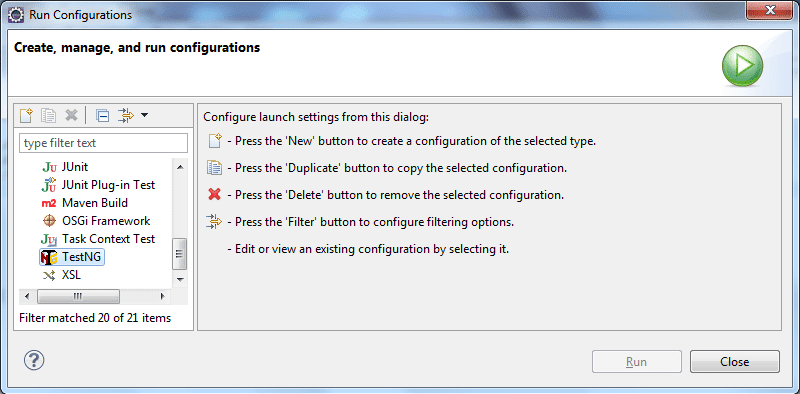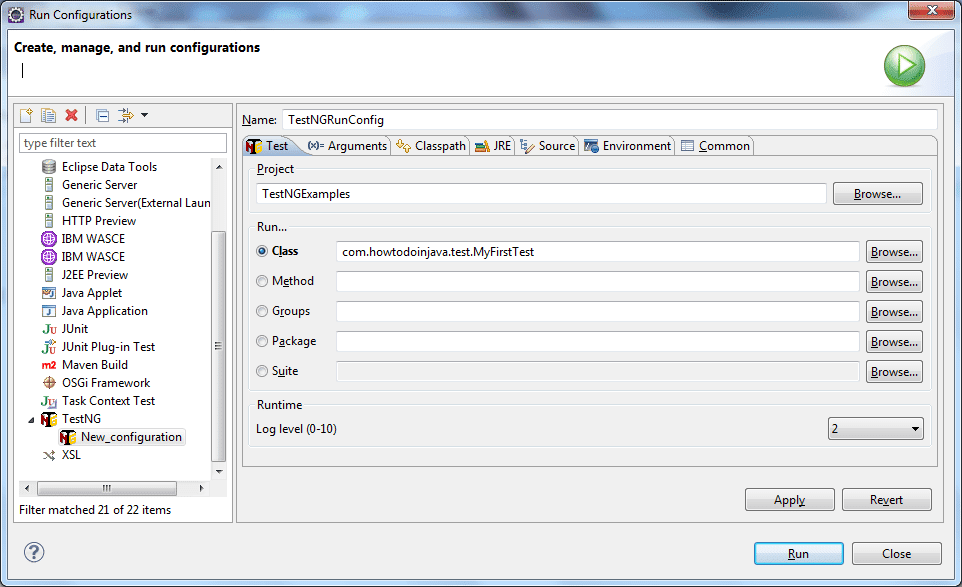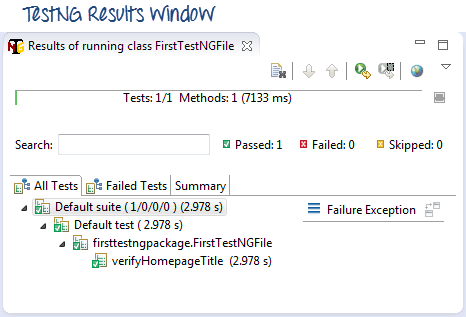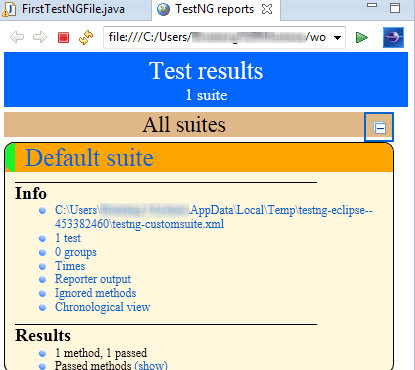import
org.testng.annotations.BeforeMethod;
import
org.testng.annotations.AfterMethod;
import
org.testng.annotations.BeforeClass;
import
org.testng.annotations.AfterClass;
import
org.testng.annotations.BeforeTest;
import
org.testng.annotations.AfterTest;
import
org.testng.annotations.BeforeSuite;
import
org.testng.annotations.AfterSuite;
public
class Test {
@BeforeMethod
public
void beforeMethod()
{
System.out.println("Before
Method");
}
@AfterMethod
public
void afterMethod()
{
System.out.println("After
Method");
}
@BeforeClass
public
void beforeClass()
{
System.out.println("Before
Class");
}
@AfterClass
public
void afterClass()
{
System.out.println("After
Class");
}
@BeforeTest
public
void beforeTest()
{
System.out.println("Before
Test");
}
@AfterTest
public
void afterTest()
{
System.out.println("After
Test");
}
@BeforeSuite
public
void beforeSuite()
{
System.out.println("Before
Suite");
}
@AfterSuite
public
void afterSuite()
{